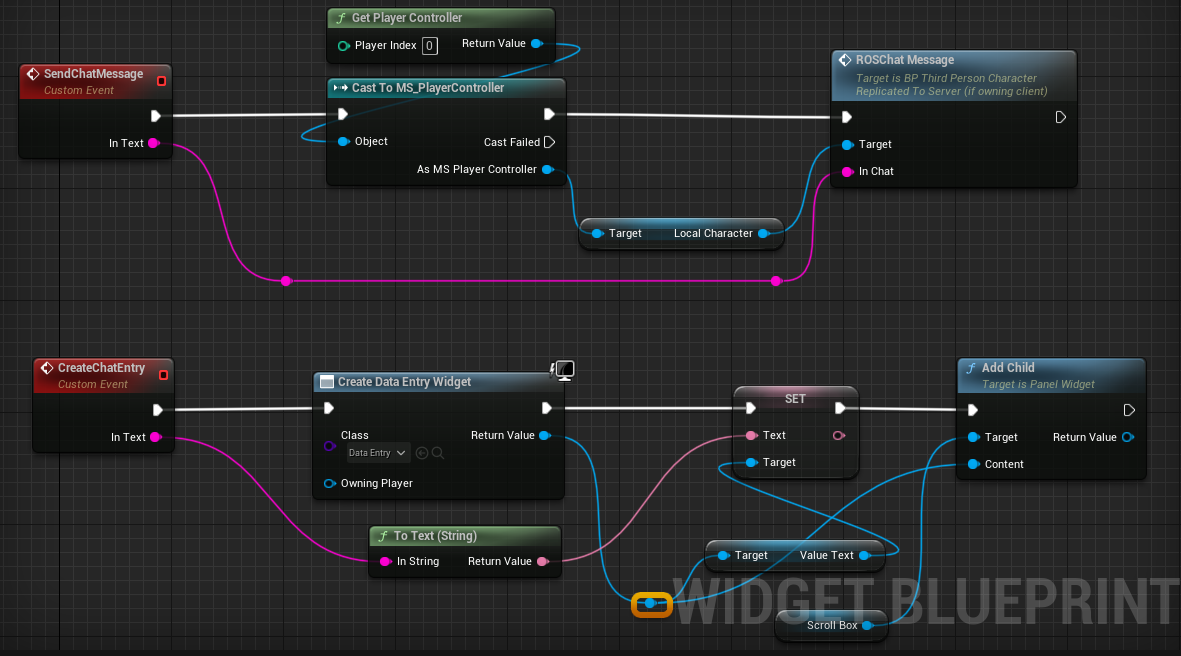Unity Mobile Game Optimization Checklist

- On Image and Text components that aren’t interacted with you can uncheck “Raycast Target” on it, as it will remove them from any Raycast calculus. - Click on your textures in your “Project” window. Click on the “Advanced” arrow, and now check “Generate Mip Maps”, Unity especially recommends it for faster texture loading time and a lower rendering time. - Set the “Shadow Cascades” to “No Cascades” (Quality settings) - If you have dynamic UI elements like a Scroll Rect with a lot of elements to visualize, a good practice is to turn off the pixel perfect check box on the canvas that contains the list and disable the items that aren’t visible on the screen. - Set all non moving objects to "Static" - Above Unity3d 2017.2 you should turn off "autoSyncTransforms" on the Physics tab - Always use Crunch Compression Low on textures - Try to keep the “Collision Detection Mode” on “Discrete” if possible, as “Dynamic” demands more performance. - You can go to the TimeManager w