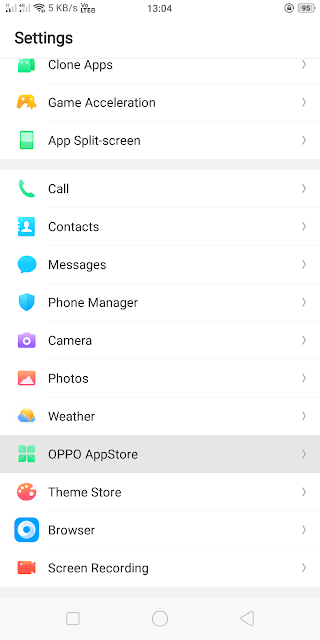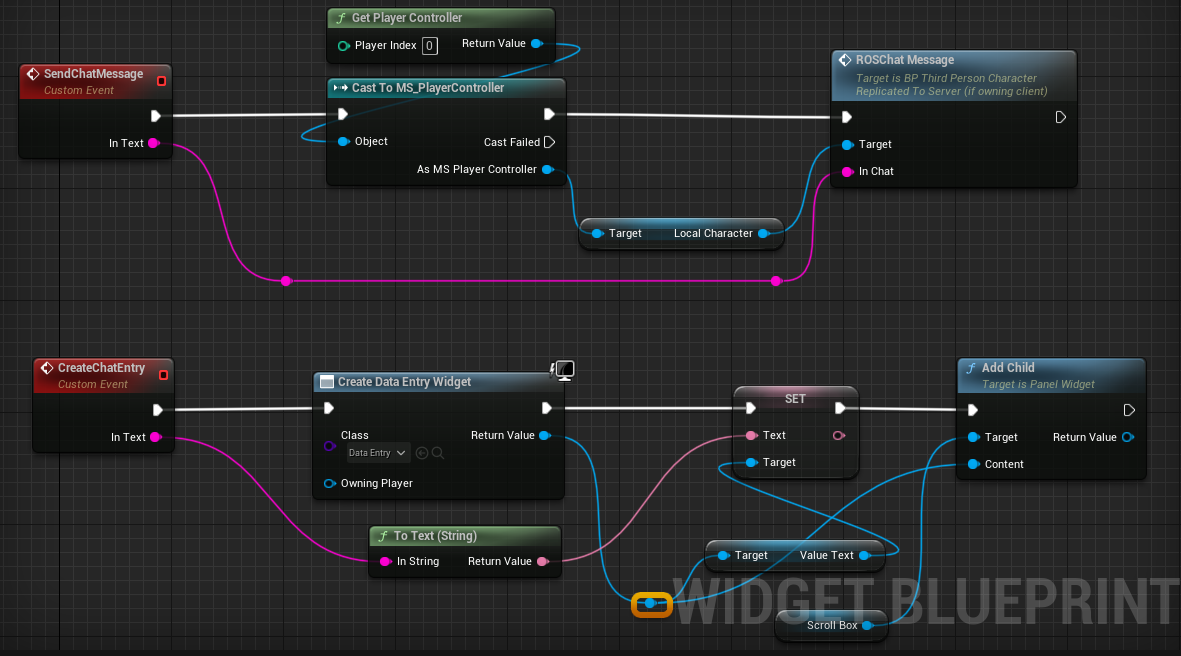3 Ways to Open Task Manager on a Laptop PC: Windows 7/8/10
Nowadays the use of electronic devices such as computers is increasing and has a very important role. This has a lot of impact especially on office workers who need computers to do some of their work in the office. The computer itself has a lot of fungi and can simplify the work of its users. To control the overall performance of a computer, a computer is usually equipped with a default application that allows users to see and control the activities that run on that computer.
For example on computers with Windows operating systems, they are equipped with a default application from Microsoft called Task Manager.
Task Manager has quite a lot of functions in a computer. Some functions of the task manager are to be able to see users or users who are online (with the notes the user must be in the same network), can sort and manage active application windows, can send short messages to fellow users on a local network, see applications that are failing consumes a lot of CPU, limiting certain applications in using and so on.
How to Open a Task Manager on a Laptop PC
Tutorial to open this task manager you can use on your computer with Windows 7, 8 and 10 operating systems.
Opening Task Manager Through the Taskbar
- Please first turn on your computer or laptop and let your computer run until all startup programs.
- Then move the mouse cursor to the taskbar panel at the bottom of your computer screen.
- If the cursor is already on the taskbar, please proceed with right-clicking on your mouse, then after that select Task Manager.
- After that you will be directed to the Task Manager application that you have successfully opened.
- Now you can begin to control and monitor all applications and processes that run on your computer or laptop.
- As usual, please turn on your computer or laptop first and wait until all programs run.
- After that, please press 3 key keys at the same time: CTRL + SHIFT + ESC.
- After that you will be directed to the Task Manager application that you have successfully opened.
- Now you can control and monitor all activities that run on your computer or laptop easily and more freely.
- In addition to controlling, with this task manager you can also monitor and supervise various activities of various processes and applications running on your computer.
- With this application you can also find suspicious applications and processes running on your computer and can stop the application or process before causing your computer problems.
- The first step you need to type WIN + R.
- After that, type taskmgr and click OK
- Then the taskmanager will open and you can use it.
Task manager is one of the important things and is often opened on laptops so if you are expected to be able to open it. If there are ways that are still confused or there are things you want to ask, please ask in the comment column you want to ask.