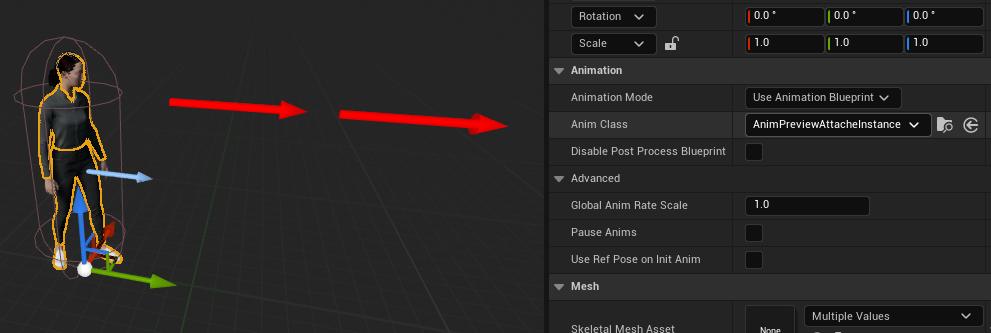How to LAMP on CentOS 7 with phpMyAdmin
LAMP stands for Linux, Apache, MySQL and PHP.
If you’re trying to build a web application using PHP you’ll need a server and installing the required applications on it. Collectively called LAMP, we’ll be installing the required applications on a Centos 7 Cloud Server and run a WordPress blog on it in later posts.

====== LAMP on CentOS 7 ======
update system
sudo yum update
check firewall status
sudo systemctl status firewalld
if firewall is not running, run it
sudo systemctl start firewalld
enable firewall to start on boot
sudo systemctl enable firewalld
allow HTTP and HTTPS services through firewall
sudo firewall-cmd --permanent --add-service=http
sudo firewall-cmd --permanent --add-service=https
to open port through firewall
firewall-cmd --permanent --add-port=80/tcp
to check status of opened ports
firewall-cmd --list-all
reload for above rules for them to take effect
sudo firewall-cmd --reload
install APACHE module
sudo yum install httpd
start APACHE
sudo systemctl start httpd.service
to start APACHE on boot up
sudo systemctl enable httpd.service
check status of APACHE
sudo systemctl status httpd.service
check APACHE config status
sudo apachectl configtest
to restart APACHE
systemctl restart httpd.service
to install MariaDB
sudo yum install mariadb-server mariadb
start MariaDB
sudo systemctl start mariadb
setting up MariaDB
sudo mysql_secure_installation
check MariaDB status
sudo systemctl status mariadb
to enable MariaDB statup on boot
sudo systemctl enable mariadb.service
To install PHP on CentOS 7
Enable required repo
yum install epel-release yum-utils -y
download and install required repo
yum install http://rpms.remirepo.net/enterprise/remi-release-7.rpm
based on which php version is needed
yum-config-manager --enable remi-php71
install enabled version
yum install php php-common php-opcache php-mcrypt php-cli php-gd php-curl php-mysql -y
to check its working
sudo nano /var/www/html/info.php
FILE: info.php
<?php
phpinfo();
?>restart apache for changes to take effect
sudo systemctl restart httpd.service
check php version
php -v
to remove file
sudo rm /var/www/html/info.php
to install phpMyAdmin add EPEL repository
sudo yum install epel-release
install phpMyAdmin
sudo yum install phpmyadmin
to allow outside ip to connect to phpmyadmin
sudo nano /etc/httpd/conf.d/phpMyAdmin.conf
File: phpMyAdmin.conf
<Directory /usr/share/phpMyAdmin/>
AddDefaultCharset UTF-8
<IfModule mod_authz_core.c>
# Apache 2.4
<RequireAny>
#Require ip 127.0.0.1
#Require ip ::1
Require all granted
</RequireAny>
</IfModule>
<IfModule !mod_authz_core.c>
# Apache 2.2
Order Deny,Allow
Deny from All
Allow from 127.0.0.1
Allow from ::1
</IfModule>
</Directory>restart apache for changes to take effect
sudo systemctl restart httpd.service
This finishes the LAMP stack installation on a CentOS 7 Server. Same could also be used on CentOS 8 as well.